What is Notion and How Can It Help Increase Your Productivity?
Notion is a powerful, free, open workspace tool that can help you increase your productivity and get things done. It is a task management web app and software that combines the features of project management tools, personal productivity software, and note-taking apps into one platform.
With Notion, you can easily create tasks, set deadlines, prioritize tasks, share notes with team members, track progress on projects and more. Not only does it make it easier to manage tasks but also helps you save time by streamlining processes and eliminating redundant steps.
But how do you make the most out of Notion? Here are some of my essential tips to help you get the most out of Notion and make sure your workflow is running smoothly.
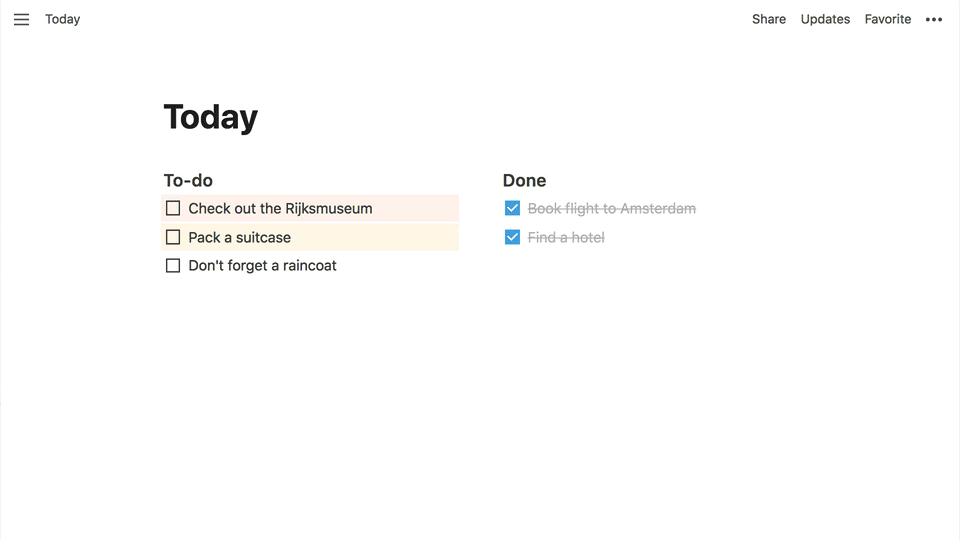
Build It To Do What You Want
You’ve see a lot of really wonderful complete, all-in-one Notion planning templates out there and if that’s the level of organization you need in your life, you have options.
However, it’s important to remember that just because you can, you don’t have to track everything all at once, all the time. Don’t overwhelm yourself with too many details that will just distract you from the big picture. Instead, focus on what is most important and stick to that.
If you lose focus easily, try smaller workspaces that focus on separate projects or elements of your life that do need the productive energy so you don’t lose track of important details. Separate what is for work, home, and fun so you don’t distract yourself with items or projects at times when they are not relevant.
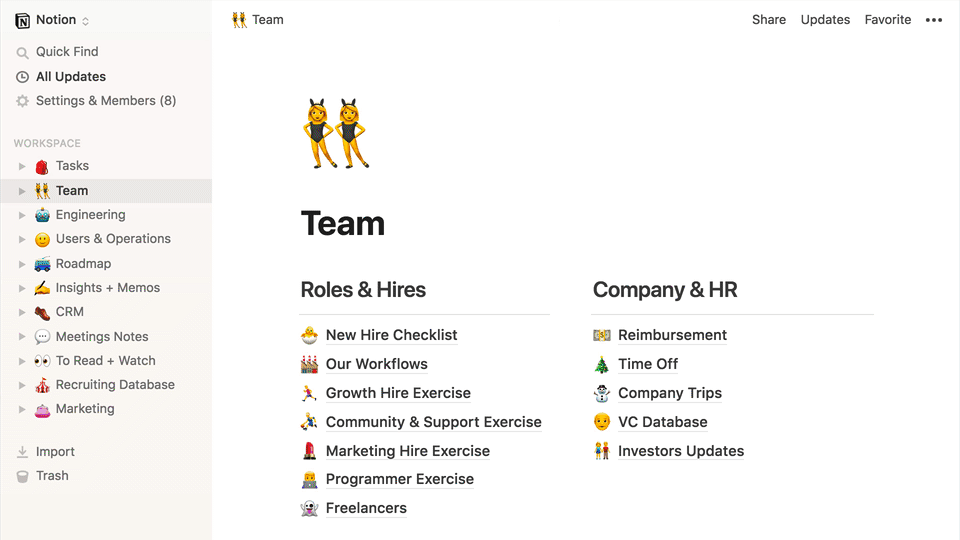
Your Workflow Your Way
Don’t be afraid to enjoy different aesthetics for different aspects of your life. Keep your work and business organization professional, then add a little personal flair with images and embeds in the spaces that are meant to bring you comfort or bring you fun.
You don’t have to be a designer to make Notion look like a space that matches your personality. The drag-and-drop interface makes it easy for anyone and if your workspace looks inviting to you, you’ll spend more time there getting things done.
Organize for Screen Size
When using Notion on your desktop or laptop, you have all the screen real estate to organize content across the page and can access your most frequent tools without scrolling – but is that how you use Notion most often?
If you’re more of a mobile, jot down stream of consciousness writer, then consider that when building your pages. Any blocks that appear on the right side of your screen on your computer will be pushed below your left side content on mobile.
When you need to access your shopping list, to-do list, or take notes on the go – make sure those entries are accessible without scrolling through the rest of your daily habits and routines so you can stay focused on the task at hand.
Built-in Features You Should be Using
Notion can be as simple or complex and integrated as you want it to be. In order to get the most out of you workspace, here are the features you should be using at any scale.
Learn to Love Relations and Rollups
Notion, at its core, is a system of databases and entries – but is a bit limiting when you have multiple databases that you want to communicate and affect each other. The current popular solution is something called relations and their associated rollups.
Creating a relation tells Notion that you have information from one database or type of entry that you want to be able to access from another database or type of entry.
Example: If I’m planning a wedding in Notion I’ll have a database for my vendors and a separate database for my expenses. If I want to tie my expenses to my vendors, I’ll create a two-way relation on the expense log that allows me to select from my vendor list when I create a new entry.
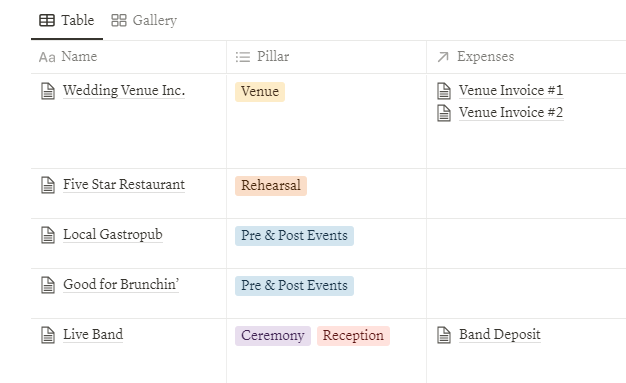
Rollups are a product of relations – you have to have a relation to build a rollup.
A rollup allows you to pull data from a property of the related database and display it as original items or manipulate the data using basic math functions.
Going back to our wedding vendor example: Once you have related the vendors and expenses – you can use a rollup to pull the amount paid or amount owed for each vendor. Choose to display the bill amounts as individual listings, or create a SUM of all the expenses for that vendor and you’ll quickly know how much each vendor is costing you.
Relations and rollups have a variety of applications – and I urge you to explore using them to simplify your workspace.
Formulas to Focus Attention
Formulas, like in your favorite spreadsheet software, have a slew of uses ranging from simple to very complex. When you’re looking to build something more complex, I suggest Notion ambassadors like Thomas Frank or Red Gregory who maintain some comprehensive lists of available functions in Notion.
I encourage you, however, to think about using simple formulas to change the way your information appears on Notion – which could provide you with more recognizable details at a glance, saving you even more time.
The concat() function will help you change the way any piece of data is displayed, as long as it’s formatted into text. Combined with if() statements, you can add icons to calendars, lists, or notes based on tags, data thresholds, or contents of the entry. Notion allows you to use emoji here – so have fun with it!
Start with something simple like this:
Add a star to your calendar view only if you have a “favorite” column that is checked..
if(prop("Favorite"), "⭐️", "")It’s easy, and having that visual reference available on your calendar will save you a lot of filtering time.
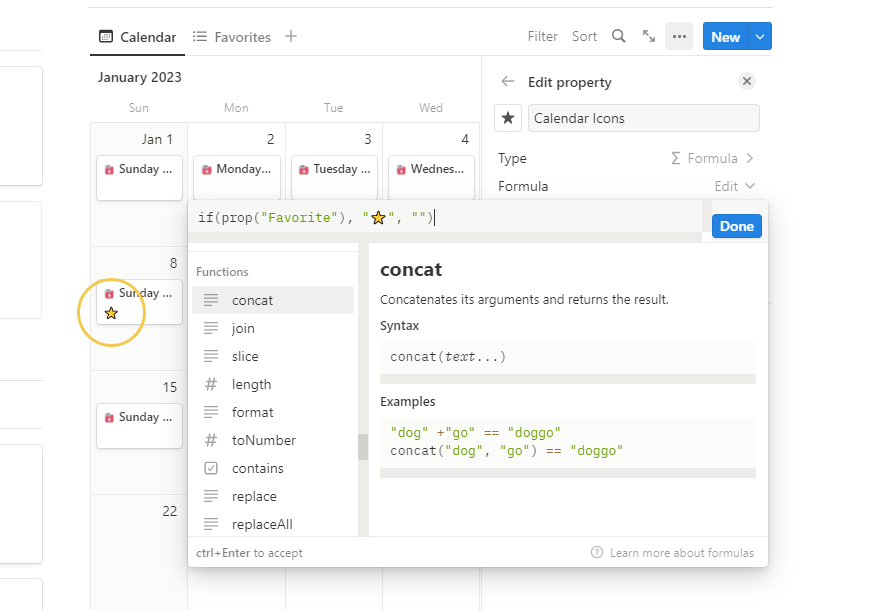
If you want to try something a little more advanced, here’s one from my medical tracking template that checks if blood sugar levels before and after breakfast are below or above the normal threshold and changes the color of the icon to reflect the data. Of course it wouldn’t be breakfast without pancakes… we’re not all serious business here.
concat("? Breakfast: " + if(largerEq(prop("Before Breakfast"), 99), "? " + format(prop("Before Breakfast")), "") + if(smaller(prop("Before Breakfast"), 99), "? " + format(prop("Before Breakfast")), "") + " ↔️ " + if(largerEq(prop("After Breakfast"), 140), "? " + format(prop("After Breakfast")), "") + if(smaller(prop("After Breakfast"), 140), "? " + format(prop("After Breakfast")), ""))I suggest you play around and find fun little ways to concat() information around your workspace to save you even more time and energy.
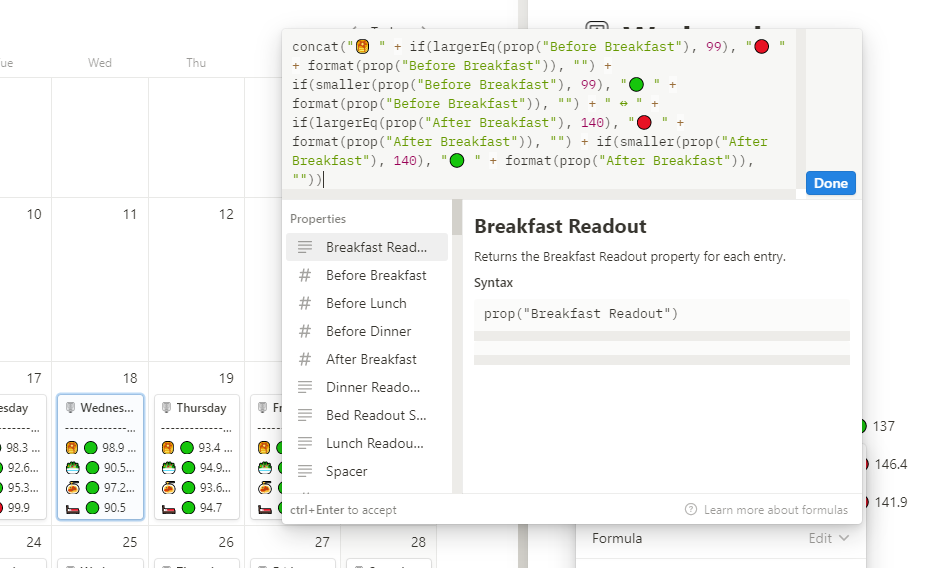
Use Filters to Force Functions
This one sounds more complex than it is, but it does allow you to automate processes when you create new entries in your database – and we like that. It’s a big time saver, and surprisingly easy to implement.
When you have active filters on any database view – new entries will be forced to conform to that filter.
For example: If you have a task list that is filtered to show today’s tasks, any new task you add will automatically be set to do today – otherwise it would be hidden from the filter immediately upon creation.
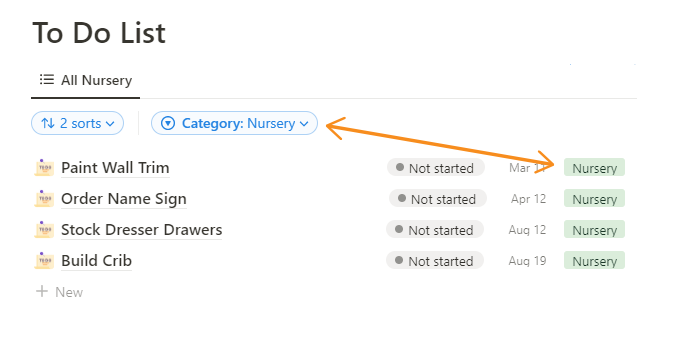
That’s all there is to it. Seriously.
Use it to automatically add dates or tags to new entries and you’ll save time in the process.
But that’s not all..
This gets really fun when you start to use filters to force relationships between databases. When you filter a database view to show entries with a specific relation, new entries will automatically take on that relation as well.
This is a quick way to automatically link appointments to people or providers, or assign projects and tasks to your departments or specific coworkers.
For me, this fits the description of “small but mighty”, and when used appropriately, will make automating your workflow a breeze.
Have Fun with It
At the end of the day, Notion is a place meant to make your life easier. Have fun exploring, test new things, try them out, and see what works best for you in your workflow and daily life.
The more fun you make it for yourself, the higher the chance is you’ll stick to it and in that case, productivity wins.